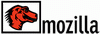 Firefox is one of the most popular web browser in the world and it continues to gain popularity and market share. With this rapid growth many users, especially new users, are not aware of the wide range of Firefox keyboard shortcuts available. These small combinations of keystrokes when used at the right time can be real productivity boosters.
Firefox is one of the most popular web browser in the world and it continues to gain popularity and market share. With this rapid growth many users, especially new users, are not aware of the wide range of Firefox keyboard shortcuts available. These small combinations of keystrokes when used at the right time can be real productivity boosters.
Many of the shortcuts will be a combination of keystrokes. For example “Ctrl + C” means that you should hold down the Ctrl (control) key and press the letter “C”. Use the lowercase letters not uppercase, if using the shift key is need it will be indicated as “Shift”.
Page Navigation Shortcuts
These shortcuts allow you to navigate quickly around a web page, most with only a single keystroke.
* Spacebar — Page down one full screen at a time* Shift – Spacebar — Page up one full screen at a time
* Down Arrow – Scroll down
* Page Down — Page down one full screen at a time
* Up Arrow – Scroll Up
* Page Up — Page up one full screen at a time
* End – Go to the Bottom (end) of the page
* Home – Go to the Top of page
Pages, Tabs and Bookmarks
These shortcuts help you quickly perform different common tasks within Firefox, manage Tabs and access bookmarks.
* F5 — Reload the current page
* Alt + Home — Go to home page
* Ctrl + L — Go to the Address bar
* Ctrl + K — Go to the search box
* Ctrl + = — Increase the text size, zoom in
* Ctrl + - — Decrease the text size, zoom out
* Ctrl + P — Print the current page
* Ctrl + H — Opens the Browsing History in a column on the left
* Ctrl + T — Open a new tab
* Ctrl + W — Close current tab
* Ctrl + Tab — rotate forward to the next tab
* Ctrl + Shft + Tab — rotate back to the previous tab
* Ctrl + 1-9 — Choose a number to jump to that specific tab
* Ctrl + B — Open Bookmarks Column on Left
* Ctrl + I — Close Bookmarks Column
* Ctrl + D – Create a bookmark for the current page
Mouse Shortcuts
Here are six mouse-related shortcuts for when you already have your hand on the mouse. These shortcuts include the scroll wheel and utilize the clicking function (middle click) of the scroll wheel.
* Shift – scroll down – Go to the previous page
* Shift – scroll up – Go to the next page
* Ctrl – scroll up — Decrease the text size, zoom out
* Ctrl – scroll down — Increase text size, zoom in
* Middle click on link — Open the link in a new tab
* Middle click on a tab — Close the tab
Keystroke shortcuts have been around for many years and Firefox takes browser shortcuts to a new level. It may take a little adjusting to get used to using shortcuts but once you do they’ll become second nature for speeding up your web browsing.
* F5 — Reload the current page
* Alt + Home — Go to home page
* Ctrl + L — Go to the Address bar
* Ctrl + K — Go to the search box
* Ctrl + = — Increase the text size, zoom in
* Ctrl + - — Decrease the text size, zoom out
* Ctrl + P — Print the current page
* Ctrl + H — Opens the Browsing History in a column on the left
* Ctrl + T — Open a new tab
* Ctrl + W — Close current tab
* Ctrl + Tab — rotate forward to the next tab
* Ctrl + Shft + Tab — rotate back to the previous tab
* Ctrl + 1-9 — Choose a number to jump to that specific tab
* Ctrl + B — Open Bookmarks Column on Left
* Ctrl + I — Close Bookmarks Column
* Ctrl + D – Create a bookmark for the current page
Mouse Shortcuts
Here are six mouse-related shortcuts for when you already have your hand on the mouse. These shortcuts include the scroll wheel and utilize the clicking function (middle click) of the scroll wheel.
* Shift – scroll down – Go to the previous page
* Shift – scroll up – Go to the next page
* Ctrl – scroll up — Decrease the text size, zoom out
* Ctrl – scroll down — Increase text size, zoom in
* Middle click on link — Open the link in a new tab
* Middle click on a tab — Close the tab
Keystroke shortcuts have been around for many years and Firefox takes browser shortcuts to a new level. It may take a little adjusting to get used to using shortcuts but once you do they’ll become second nature for speeding up your web browsing.




