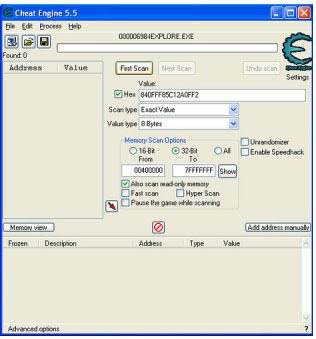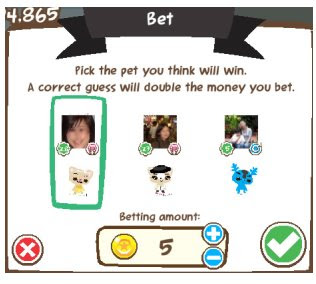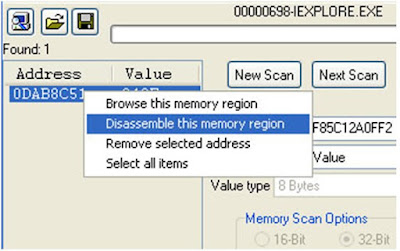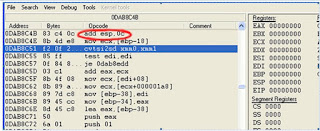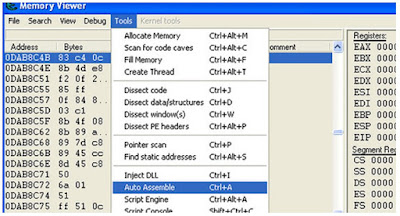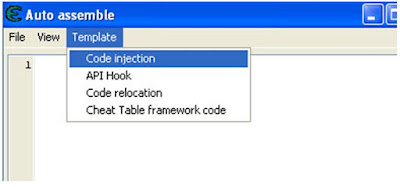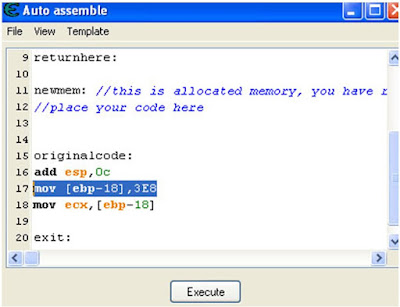Note:
Your OS must be intalled with Flash Player v9.x.x.x (or it won't work)
Cheat Engine must be installed at your computer.
With Flash Player v10.x.x.x won't work.
8 Steps to cheat at Betting Race at Pet Society.
This is about Pet Society Betting Hack and it’s still working now.
I’Il share this for you (sorry if I don’t make the video), lol.
Win will get 1,000 coins each time, lose only 5 coins.
In my case I'm using Shiretoko Browser and Cheat Engine v5.4.
Follow my tutorial step by step, Here are the steps:
1st Open Cheat Engine and select your browser and set these values:
- HEX Value: 840FFF85C12A0FF2
- Scan Type: "Exact Value"
- Value Type: "8 bytes"
- Memory Scan Options: "32 Bit"
- tick "Also scan read-only memory"
- tick "Fast scan"
- tick "Hyper Scan"
Like the Picture below:
2nd At Pet Society, Go to the Stadium and bet 5 coins at the pet which you think will win the race. Any pet will do for this Pet Society Racing Hack to work, then click OK.
Like the picture below:
3rd Go to Cheat Engine. On Cheat Engine window, click "First Scan". You will see an address on the left-hand side menu.
Like the picture below:
4th Still on Cheat Engine window, now click "New Scan", there isn't any addresses now.
Like this picture below:
Then click "First Scan" again, the result You'll see 4 adresses now.
Like the picture below:
Choose the 3rd One, right click on the address and select ”Disassemble this memory region”
Like the picture below:
5th Memory Viewer window will be opened for you, then Look For “add esp, 0c“
Like this picture below:
Select "add esp, 0c" next go to Tools --> Auto Assemble
Like this picture below:
6th Auto assemble window will be opened,
On this window, Template --> Code Injection
Click OK without changing any value.
Like this picture below:
The Auto assemble window after doing code injection contains with this text:
7th Between 16th and 17th line at Auto assemble window, insert this code:
mov [ebp-18], 3E8
Like these pictures below:
Click Execute, Yes, Ok.
8th Next Click start/go at Pet Society.
If the pet you bet win the race you will get 1,000 coins, lost only 5 coins.
If You want to bet again or buy anything from shop, you have to delete/cut the
mov [ebp-18], 3E8 at auto assemble window, before betting or buy/sell something, then click execute, yes, then ok (if you don't do it you will be disconnected from Pet Society).
You have to erase and rewrite the codes each time before You bet on a race or buy something and execute it. Have fun with Pet Society, hopes your Pet become richer, LOL….
Betting Cheat now. Still working. So, don’t wait.